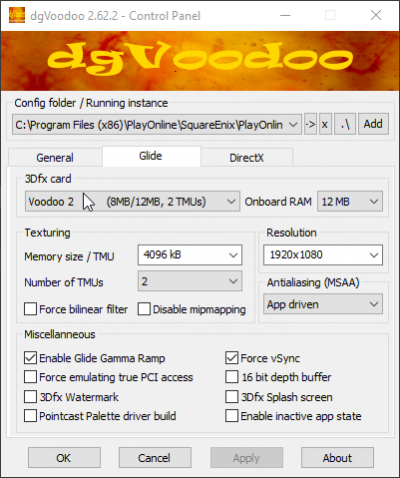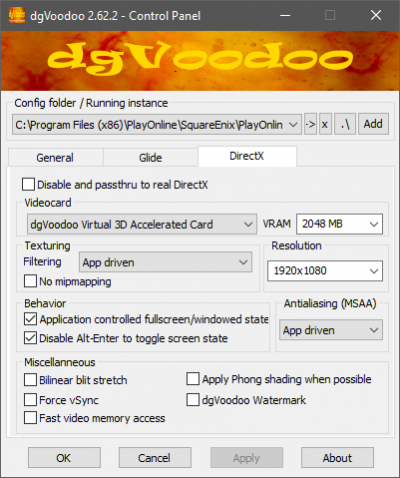Difference between revisions of "DGVoodoo2"
From HomepointXI Wiki
m (→Dgvodoo2!) |
m |
||
| (6 intermediate revisions by the same user not shown) | |||
| Line 1: | Line 1: | ||
== Dgvodoo2! == | == Dgvodoo2! == | ||
| − | *Download link | + | *Download link: http://dege.freeweb.hu/dgVoodoo2/dgVoodoo2/ |
| − | |||
| − | |||
=== Installation === | === Installation === | ||
#Close '''<u>all</u>''' FFXI instances you have open. | #Close '''<u>all</u>''' FFXI instances you have open. | ||
| − | #Download the latest version of dgVoodoo 2 and extract the archive. | + | #Download the latest stable version of dgVoodoo 2 and extract the archive. |
| − | #Open the '''MS\x86''' folder and copy | + | #Open the '''MS\x86''' folder then select and copy the following files: |
| + | #*'''D3D8.dll''' | ||
| + | #*'''D3D9.dll''' | ||
| + | #*'''D3DImm.dll''' | ||
| + | #*'''DDraw.dll''' | ||
#Paste the files into the game installation folder where the game executable is. | #Paste the files into the game installation folder where the game executable is. | ||
#* If you use Ashita, you'd paste these files to the '''ffxi-bootmod''' subfolder of your Ashita folder. | #* If you use Ashita, you'd paste these files to the '''ffxi-bootmod''' subfolder of your Ashita folder. | ||
#* If you use Windower, you'd paste these files to your '''Windower''' folder. | #* If you use Windower, you'd paste these files to your '''Windower''' folder. | ||
| − | #* If you use this without Ashita or Windower and just use xiloader itself, you'd paste these files to whatever folder you keep your xiloader.exe file in. | + | #* If you use this without Ashita or Windower and just use xiloader itself, you'd paste these files to whatever folder you keep your '''xiloader.exe''' file in. |
#* If you don't even play on private servers and want to use this for retail, you'd paste these files to your '''Playonline''' folder. | #* If you don't even play on private servers and want to use this for retail, you'd paste these files to your '''Playonline''' folder. | ||
| − | #Optional: Run the | + | # Do the above for the '''dgVoodooCpl.exe''' file in the root dgVoodoo2 folder |
| + | #* Optional: Run, as Admin, the '''dgVoodooCpl.exe''' program (the one you just pasted into the game installation folder) and configure the settings. | ||
| − | *Here is also a video little outdated but it shows the process | + | *Here is also a video, it's a little outdated but it shows the process: |
**https://www.youtube.com/watch?v=gppbG1nJ5cg | **https://www.youtube.com/watch?v=gppbG1nJ5cg | ||
| − | + | ** '''<u>Make sure you opening DGVoodoo as Admin!!!</u>''' | |
*Heres a pic of my settings to if you wanna use them as reference. | *Heres a pic of my settings to if you wanna use them as reference. | ||
| − | + | ||
| − | |||
*<big>NOTE: Again, make sure you open DGVoodoo as admin and also extract dgvoodoo into your loader/playonline folder!</big> | *<big>NOTE: Again, make sure you open DGVoodoo as admin and also extract dgvoodoo into your loader/playonline folder!</big> | ||
| − | *<big>NOTE:MAKE SURE YOUR FOLDER PATH IS CORRECT...it's also shown in the video above. You can run your FFXI to find the path if needed | + | *<big>NOTE: MAKE SURE YOUR FOLDER PATH IS CORRECT...it's also shown in the video above. You can run your FFXI to find the path if needed..</big> |
| − | |||
| − | |||
Below is example of what the path should look like.. | Below is example of what the path should look like.. | ||
[[File:dgVoodooCpl_tRmglgNOxh.png|400px]] | [[File:dgVoodooCpl_tRmglgNOxh.png|400px]] | ||
| + | |||
| + | *<big>Note: Ignore the Settings tab, nothing of real concern/use here:</big> | ||
*<big>'''Glide tab'''</big> | *<big>'''Glide tab'''</big> | ||
| Line 41: | Line 43: | ||
[[File:dgVoodooCpl_cNS14MZ8kX.png|400px]] | [[File:dgVoodooCpl_cNS14MZ8kX.png|400px]] | ||
| − | *<big>NOTE: | + | *<big>NOTE: The first time you're using dgVodoo2, make sure you leave the watermark on so you can tell if it's pointed to the correct loader</big>. |
[[File:dgVoodooCpl_SCaWSVgTTR.png|200px]] | [[File:dgVoodooCpl_SCaWSVgTTR.png|200px]] | ||
[[Category:Guides_&_How-to's]] | [[Category:Guides_&_How-to's]] | ||
Latest revision as of 15:20, 2 October 2022
Dgvodoo2!
- Download link: http://dege.freeweb.hu/dgVoodoo2/dgVoodoo2/
Installation
- Close all FFXI instances you have open.
- Download the latest stable version of dgVoodoo 2 and extract the archive.
- Open the MS\x86 folder then select and copy the following files:
- D3D8.dll
- D3D9.dll
- D3DImm.dll
- DDraw.dll
- Paste the files into the game installation folder where the game executable is.
- If you use Ashita, you'd paste these files to the ffxi-bootmod subfolder of your Ashita folder.
- If you use Windower, you'd paste these files to your Windower folder.
- If you use this without Ashita or Windower and just use xiloader itself, you'd paste these files to whatever folder you keep your xiloader.exe file in.
- If you don't even play on private servers and want to use this for retail, you'd paste these files to your Playonline folder.
- Do the above for the dgVoodooCpl.exe file in the root dgVoodoo2 folder
- Optional: Run, as Admin, the dgVoodooCpl.exe program (the one you just pasted into the game installation folder) and configure the settings.
- Here is also a video, it's a little outdated but it shows the process:
- https://www.youtube.com/watch?v=gppbG1nJ5cg
- Make sure you opening DGVoodoo as Admin!!!
- Heres a pic of my settings to if you wanna use them as reference.
- NOTE: Again, make sure you open DGVoodoo as admin and also extract dgvoodoo into your loader/playonline folder!
- NOTE: MAKE SURE YOUR FOLDER PATH IS CORRECT...it's also shown in the video above. You can run your FFXI to find the path if needed..
Below is example of what the path should look like..
- Note: Ignore the Settings tab, nothing of real concern/use here:
- Glide tab
- DirectX tab
- NOTE: The first time you're using dgVodoo2, make sure you leave the watermark on so you can tell if it's pointed to the correct loader.