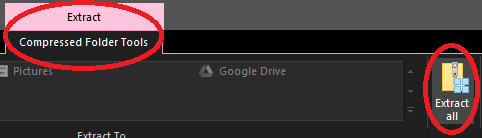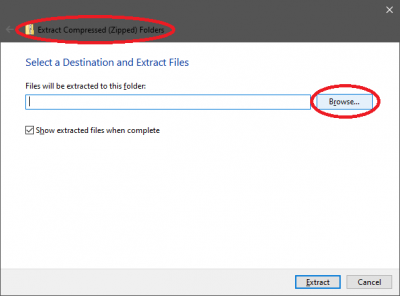Difference between revisions of "Ashita Plugins"
From HomepointXI Wiki
m |
m (→Ashita Plugins) |
||
| Line 23: | Line 23: | ||
* <span class=plainlinks>[https://git.ashitaxi.com/Plugins/Bellhop/archive/064cf2e4bcd9cfe8855599c77cdc33d4e289da53.zip Bellhop - Facilitates item movement between inventories using typed commands.]</span> | * <span class=plainlinks>[https://git.ashitaxi.com/Plugins/Bellhop/archive/064cf2e4bcd9cfe8855599c77cdc33d4e289da53.zip Bellhop - Facilitates item movement between inventories using typed commands.]</span> | ||
| + | |||
| + | * <span class=plainlinks>[https://git.ashitaxi.com/Plugins/DashCam/archive/3270355050a80d27c6d1abd21dd10c870a096c48.zip Dashcam - Allows players to record in-game video with ease (videos will be saved to your Ashita folder within the /videos/ subfolder).]</span> | ||
* <span class=plainlinks>[https://git.ashitaxi.com/Plugins/Dats/archive/63e81d38f01505f571615d42fd6dbb0a05216125.zip Dats - Easily override DAT files from a set directory without actually replacing the original FFXI Dat files. Similar to XIPivot plugin.]</span> | * <span class=plainlinks>[https://git.ashitaxi.com/Plugins/Dats/archive/63e81d38f01505f571615d42fd6dbb0a05216125.zip Dats - Easily override DAT files from a set directory without actually replacing the original FFXI Dat files. Similar to XIPivot plugin.]</span> | ||
Revision as of 11:47, 18 May 2022
Installation Process
For any of the below Ashita plugins, use the following process to install:
- Click on the link to download the .zip file.
- Navigate to where you downloaded the .zip file to
- Open the downloaded .zip file by double-clicking on it.
- In the downloaded .zip file, open the release folder by double-clicking on it.
- Click on the Extract All button on the Extract → Compressed Folder Tools ribbon
- Click on the Browse button on the window that appears (the Extract Compressed (Zipped) Folders window).
- On the window that appears (the Select a destination window), navigate to the folder that you Ashita installed to (default is C:\Ashita\).
- Click on the the Select Folder button on the window.
- Click on the the Extract button on the window (the Extract Compressed (Zipped) Folders window).
- If you are prompted to overwrite files, accept this!