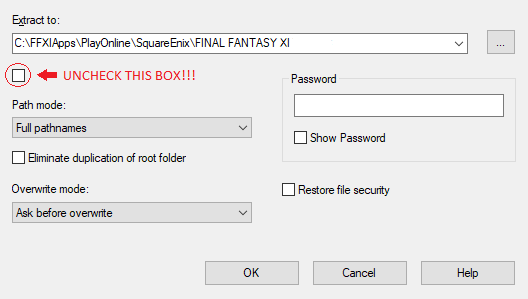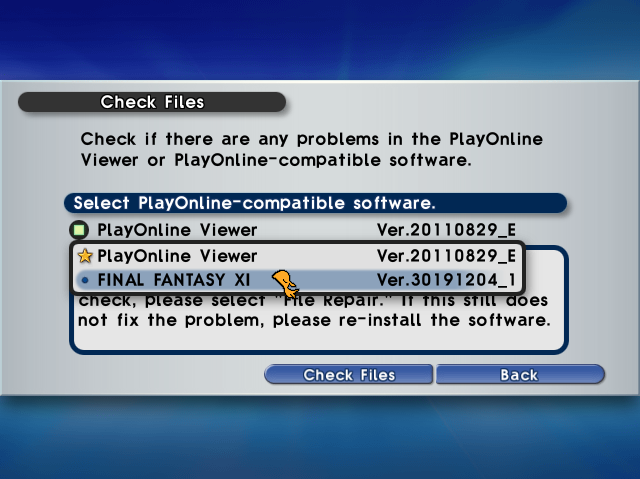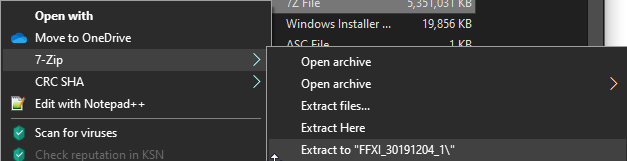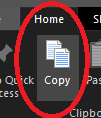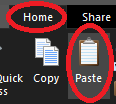Difference between revisions of "How To:Version Lock Your Client"
m (→2. Performing the Version Lock) |
m (→2. Performing the Version Lock (preferred method)) |
||
| (10 intermediate revisions by the same user not shown) | |||
| Line 1: | Line 1: | ||
| − | + | {| | |
| − | + | | __TOC__ | |
| − | HomepointXI is | + | | valign="top"| HomepointXI is currently version locked to client version {{FS|4|'''30191204_1'''}}. |
This guide explains how to take whatever version of Final Fantasy XI you have installed and change it to the above client version. Using the above client version eliminates any issues you may encounter due to being on a version of the game that differs from the version that HomepointXI uses. | This guide explains how to take whatever version of Final Fantasy XI you have installed and change it to the above client version. Using the above client version eliminates any issues you may encounter due to being on a version of the game that differs from the version that HomepointXI uses. | ||
| + | |} | ||
<br> | <br> | ||
| + | {{FS|4|Please note: <u>'''It is important that you DO NOT update your client after performing the below procedure. Doing so will change your client version to whatever version of Final Fantasy XI retail is currently using.'''</u>}} | ||
<br> | <br> | ||
| − | |||
| − | |||
== <b>1. Preparing For Version Locking</b> == | == <b>1. Preparing For Version Locking</b> == | ||
| − | * Before version locking your client, please make sure you have downloaded the ''' | + | * Before version locking your client, please make sure you have downloaded the '''{{Version Lock address}}'''. |
** This dat pack is hosted on Google's servers so you need to be logged into a Google account in order to download it.<br> | ** This dat pack is hosted on Google's servers so you need to be logged into a Google account in order to download it.<br> | ||
** This dat pack is over 5GBs in size, so usage of a download resumer may be needed if your internet connection is spotty/not fast. | ** This dat pack is over 5GBs in size, so usage of a download resumer may be needed if your internet connection is spotty/not fast. | ||
| − | ** This dat pack is compressed with | + | ** This dat pack is compressed with '''7-Zip''', so if you don't already have this program, you need to '''<span class=plainlinks>[https://www.7-zip.org/download.html download]</span>''' and ''install'' it. |
| + | |||
| + | == <b>2. Performing the Version Lock (preferred method)</b> == | ||
| − | + | If you run into issues using this method, please use the method described in '''<u>[[How_To:Version_Lock_Your_Client#3._Performing_the_Version_Lock_.28alternate_method.29|Performing the Version Lock (alternate method)]]</u>''' | |
Once you have downloaded the dat pack (and 7zip if you didn't already have that downloaded and installed), perform the following: | Once you have downloaded the dat pack (and 7zip if you didn't already have that downloaded and installed), perform the following: | ||
# Locate the 30191204_1 dat pack file ('''FFXI_30191204_1.7z''') (or download it from the above link if you haven't yet). | # Locate the 30191204_1 dat pack file ('''FFXI_30191204_1.7z''') (or download it from the above link if you haven't yet). | ||
| + | <ol> | ||
| + | <li value="2">Right-click the file and choose '''7-Zip > Extract Files...'''<br></li> | ||
| + | </ol> | ||
| + | [[File:Extract Files.png]]. | ||
| + | <ol> | ||
| + | <li value="3">In the dialog box that appears, change the destination in the Extract to: box to be the folder you installed Final Fantasy XI to (default location is '''C:\Program Files (x86)\PlayOnline\SquareEnix\FINAL FANTASY XI''') and '''remove the checkmark in the sub-folder box!!!'''<br></li> | ||
| + | </ol> | ||
| + | [[File:Extract Files dialog window.png]] | ||
| + | <ol> | ||
| + | <li value="4">Click '''OK''', you'll be prompted to overwrite files, '''<u>accept this!</u>'''</li> | ||
| + | </ol> | ||
| + | Once the extraction is complete, you're done! If you want a warm fuzzy that you've successfully version locked your FFXI client to '''30191204_1''', you can verify the version of your client by either of the following: | ||
| + | * Looking in the '''Check Files''' section of PlayOnline for the version of Final Fantasy XI installed (make sure you use the drop-down to show Final Fantasy XI).<br> | ||
| + | [[File:POL 30191204_1.png]] | ||
| + | |||
| + | * Connect to the server and load Final Fantasy XI. Once in game, use the '''[[Player Commands|/ver]]''' command and the game will display the client version that you have installed. | ||
| − | + | == <b>3. Performing the Version Lock (alternate method)</b> == | |
| − | |||
| − | + | Once you have downloaded the dat pack (and 7zip if you didn't already have that downloaded and installed), perform the following: | |
| − | |||
| − | # Click ''' | + | # Locate the 30191204_1 dat pack file ('''FFXI_30191204_1.7z''') (or download it from the above link if you haven't yet). |
| + | <ol> | ||
| + | <li value="2"> Right-click the file and choose '''7-Zip > Extract to "FFXI_30191204_1\"'''<br></li> | ||
| + | </ol> | ||
| + | [[File:Extract to folder.png]] | ||
| + | <ol> | ||
| + | <li value="3">After the extraction process completes, select '''<u>ALL</u>''' the files/folders in the '''FFXI_30191204_1''' folder (this folder will be located in the same location that you downloaded the '''FFXI_30191204_1.7z''' file to).</li> | ||
| + | * Selecting all of the files/folders can be done by clicking on the '''Select all''' button on the '''Home''' ribbon. | ||
| + | </ol> | ||
| + | [[File:Select all button.png]] | ||
| + | <ol> | ||
| + | <li value="4">Click on the '''Copy''' button on the '''Home''' ribbon.<br></li> | ||
| + | </ol> | ||
| + | [[File:Copy button.png]] | ||
| + | <ol> | ||
| + | <li value="5">Navigate to the folder you installed Final Fantasy XI to (default installation location is '''C:\Program Files (x86)\PlayOnline\SquareEnix\FINAL FANTASY XI'''</li></ol> | ||
| + | <ol> | ||
| + | <li value="6">Once in the Final Fantasy XI folder, click on the the '''Paste''' button on the '''Home''' ribbon.<br></li> | ||
| + | * If you are presented with a security validation prompt, complete that and continue. | ||
| + | [[File:Paste button.png]] | ||
| + | </ol> | ||
| + | <ol> | ||
| + | <li value="7">You'll be prompted to overwrite files, '''<u>accept this!</u>'''</li></ol> | ||
| − | Once the | + | Once the pasting/overwriting process is complete, you're done! If you want a warm fuzzy that you've successfully version locked your FFXI client to '''30191204_1''', you can verify the version of your client by either of the following: |
| − | * Looking in the '''Check Files''' section of PlayOnline for the version of Final Fantasy XI installed (make sure you use the drop-down to show Final Fantasy XI)<br> | + | * Looking in the '''Check Files''' section of PlayOnline for the version of Final Fantasy XI installed (make sure you use the drop-down to show Final Fantasy XI).<br> |
[[File:POL 30191204_1.png]] | [[File:POL 30191204_1.png]] | ||
Latest revision as of 23:40, 14 December 2020
| HomepointXI is currently version locked to client version 30191204_1.
This guide explains how to take whatever version of Final Fantasy XI you have installed and change it to the above client version. Using the above client version eliminates any issues you may encounter due to being on a version of the game that differs from the version that HomepointXI uses. |
Please note: It is important that you DO NOT update your client after performing the below procedure. Doing so will change your client version to whatever version of Final Fantasy XI retail is currently using.
1. Preparing For Version Locking
- Before version locking your client, please make sure you have downloaded the FFXI_30191204_1.7z.
- This dat pack is hosted on Google's servers so you need to be logged into a Google account in order to download it.
- This dat pack is over 5GBs in size, so usage of a download resumer may be needed if your internet connection is spotty/not fast.
- This dat pack is compressed with 7-Zip, so if you don't already have this program, you need to download and install it.
- This dat pack is hosted on Google's servers so you need to be logged into a Google account in order to download it.
2. Performing the Version Lock (preferred method)
If you run into issues using this method, please use the method described in Performing the Version Lock (alternate method)
Once you have downloaded the dat pack (and 7zip if you didn't already have that downloaded and installed), perform the following:
- Locate the 30191204_1 dat pack file (FFXI_30191204_1.7z) (or download it from the above link if you haven't yet).
- Right-click the file and choose 7-Zip > Extract Files...
- In the dialog box that appears, change the destination in the Extract to: box to be the folder you installed Final Fantasy XI to (default location is C:\Program Files (x86)\PlayOnline\SquareEnix\FINAL FANTASY XI) and remove the checkmark in the sub-folder box!!!
- Click OK, you'll be prompted to overwrite files, accept this!
Once the extraction is complete, you're done! If you want a warm fuzzy that you've successfully version locked your FFXI client to 30191204_1, you can verify the version of your client by either of the following:
- Looking in the Check Files section of PlayOnline for the version of Final Fantasy XI installed (make sure you use the drop-down to show Final Fantasy XI).
- Connect to the server and load Final Fantasy XI. Once in game, use the /ver command and the game will display the client version that you have installed.
3. Performing the Version Lock (alternate method)
Once you have downloaded the dat pack (and 7zip if you didn't already have that downloaded and installed), perform the following:
- Locate the 30191204_1 dat pack file (FFXI_30191204_1.7z) (or download it from the above link if you haven't yet).
- Right-click the file and choose 7-Zip > Extract to "FFXI_30191204_1\"
- After the extraction process completes, select ALL the files/folders in the FFXI_30191204_1 folder (this folder will be located in the same location that you downloaded the FFXI_30191204_1.7z file to).
- Selecting all of the files/folders can be done by clicking on the Select all button on the Home ribbon.
- Click on the Copy button on the Home ribbon.
- Navigate to the folder you installed Final Fantasy XI to (default installation location is C:\Program Files (x86)\PlayOnline\SquareEnix\FINAL FANTASY XI
- Once in the Final Fantasy XI folder, click on the the Paste button on the Home ribbon.
- If you are presented with a security validation prompt, complete that and continue.
- You'll be prompted to overwrite files, accept this!
Once the pasting/overwriting process is complete, you're done! If you want a warm fuzzy that you've successfully version locked your FFXI client to 30191204_1, you can verify the version of your client by either of the following:
- Looking in the Check Files section of PlayOnline for the version of Final Fantasy XI installed (make sure you use the drop-down to show Final Fantasy XI).
- Connect to the server and load Final Fantasy XI. Once in game, use the /ver command and the game will display the client version that you have installed.