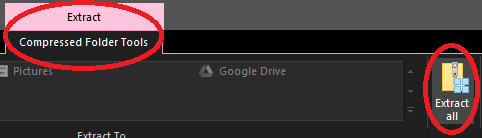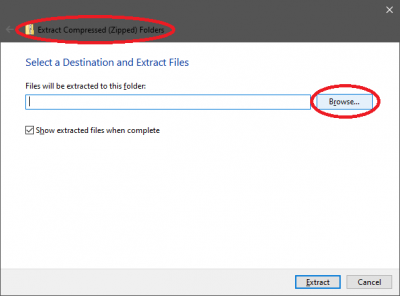Difference between revisions of "Ashita Plugins"
From HomepointXI Wiki
m |
m (→Ashita Plugins) |
||
| Line 53: | Line 53: | ||
* Screenshot - Takes screenshots in BMP or PNG formats without the requirement of hiding the UI or displaying the SquareEnix copyright watermark. Screenshots are saved in '''\screenshots''' sub-folder of your Ashita folder. | * Screenshot - Takes screenshots in BMP or PNG formats without the requirement of hiding the UI or displaying the SquareEnix copyright watermark. Screenshots are saved in '''\screenshots''' sub-folder of your Ashita folder. | ||
| − | ** Note: This plugin is natively provided with Ashita so there is no repository to be able to obtain it from. If you are in need of this plugin, please contact '''EpicTaru''' on '''Discord''' ('''@ | + | ** Note: This plugin is natively provided with Ashita so there is no repository to be able to obtain it from. If you are in need of this plugin, please contact '''EpicTaru''' on '''Discord''' ('''@epic_one'''). |
* <span class=plainlinks>[https://git.ashitaxi.com/Plugins/Shorthand/archive/03df196f8f59302b6f31ee5519e4a6bddda051ef.zip Shorthand - Allows more flexible typed commands.]</span> | * <span class=plainlinks>[https://git.ashitaxi.com/Plugins/Shorthand/archive/03df196f8f59302b6f31ee5519e4a6bddda051ef.zip Shorthand - Allows more flexible typed commands.]</span> | ||
Latest revision as of 17:53, 12 January 2024
Installation Process
For any of the below Ashita plugins, use the following process to install:
- Click on the link to download the .zip file.
- Navigate to where you downloaded the .zip file to
- Open the downloaded .zip file by double-clicking on it.
- In the downloaded .zip file, open the release folder by double-clicking on it.
- Click on the Extract All button on the Extract → Compressed Folder Tools ribbon
- Click on the Browse button on the window that appears (the Extract Compressed (Zipped) Folders window).
- On the window that appears (the Select a destination window), navigate to the folder that you Ashita installed to (default is C:\Ashita\).
- Click on the the Select Folder button on the window.
- Click on the the Extract button on the window (the Extract Compressed (Zipped) Folders window).
- If you are prompted to overwrite files, accept this!
Ashita Plugins
- Screenshot - Takes screenshots in BMP or PNG formats without the requirement of hiding the UI or displaying the SquareEnix copyright watermark. Screenshots are saved in \screenshots sub-folder of your Ashita folder.
- Note: This plugin is natively provided with Ashita so there is no repository to be able to obtain it from. If you are in need of this plugin, please contact EpicTaru on Discord (@epic_one).