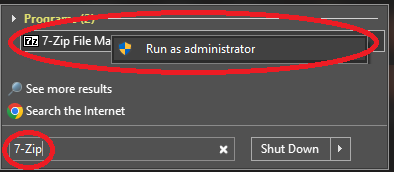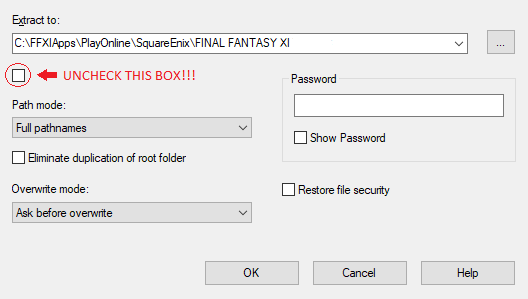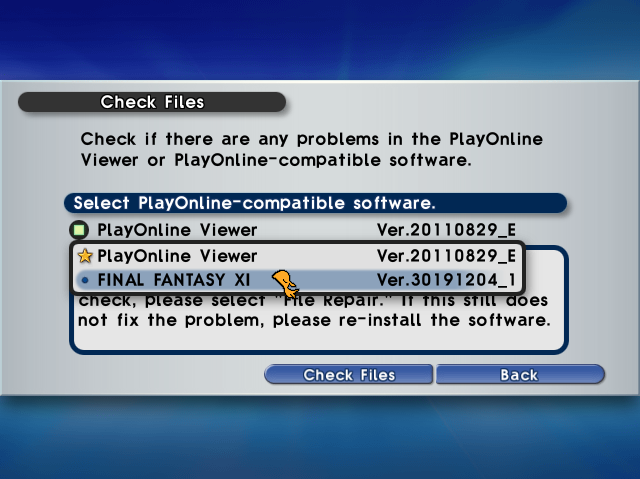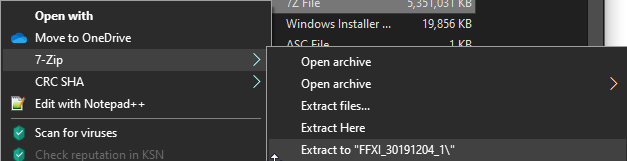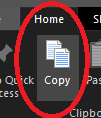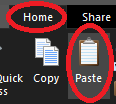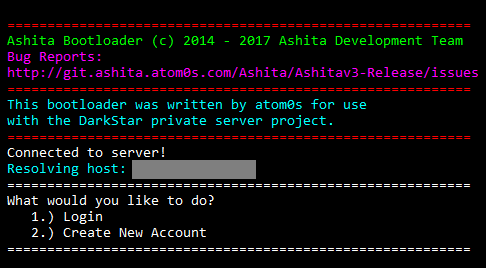Difference between revisions of "Installation Guide"
m |
m (→4. Connecting!!!) |
||
| (25 intermediate revisions by the same user not shown) | |||
| Line 8: | Line 8: | ||
== Files == | == Files == | ||
| + | All files listed in this section need to be downloaded. Installation defaults can be used for each of them <u>'''''EXCEPT'''''</u> for the FFXI client and the dat pack, installation of these two will be discussed further on in this guide. | ||
| + | |||
* FFXI client, one of: | * FFXI client, one of: | ||
** <span class="plainlinks">[http://www.playonline.com/ff11us/download/media/install_win.html North American / US region (recommended)]</span><br> | ** <span class="plainlinks">[http://www.playonline.com/ff11us/download/media/install_win.html North American / US region (recommended)]</span><br> | ||
** <span class="plainlinks">[http://www.playonline.com/ff11eu/download/media/install_win.html Great Britain / European / EU region]</span><br> | ** <span class="plainlinks">[http://www.playonline.com/ff11eu/download/media/install_win.html Great Britain / European / EU region]</span><br> | ||
** <span class="plainlinks">[http://www.playonline.com/ff11/download/media/install_win.html Japanese / JP region]</span><br> | ** <span class="plainlinks">[http://www.playonline.com/ff11/download/media/install_win.html Japanese / JP region]</span><br> | ||
| + | ** '''Installation of the FFXI client will be discussed further on in this guide.''' | ||
'''Note:''' ''we are unlikely to be able to assist you in making regions other than North America work properly. You may need to adjust the language settings of <span class="plainlinks">[http://wiki.homepointxi.com/images/7/75/Ashita%20Language%20and%20Region%20Settings.png Ashita]</span>/Windower and/or pass'' '''<span class="plainlinks">[https://github.com/DarkstarProject/xiloader/blob/46f5ddadf2158be8ceb31f448745734f5b9856bd/xiloader/main.cpp#L285 --lang EU''']</span> ''or'' '''<span class="plainlinks">[https://github.com/DarkstarProject/xiloader/blob/46f5ddadf2158be8ceb31f448745734f5b9856bd/xiloader/main.cpp#L281 --lang JP]</span>''' ''to the loader to get your client up and running.''<br> | '''Note:''' ''we are unlikely to be able to assist you in making regions other than North America work properly. You may need to adjust the language settings of <span class="plainlinks">[http://wiki.homepointxi.com/images/7/75/Ashita%20Language%20and%20Region%20Settings.png Ashita]</span>/Windower and/or pass'' '''<span class="plainlinks">[https://github.com/DarkstarProject/xiloader/blob/46f5ddadf2158be8ceb31f448745734f5b9856bd/xiloader/main.cpp#L285 --lang EU''']</span> ''or'' '''<span class="plainlinks">[https://github.com/DarkstarProject/xiloader/blob/46f5ddadf2158be8ceb31f448745734f5b9856bd/xiloader/main.cpp#L281 --lang JP]</span>''' ''to the loader to get your client up and running.''<br> | ||
| − | <br> | + | <br>'''All''' of the following: |
| − | * '''{{Version Lock address}}''' | + | * '''{{Version Lock address}}''' - This is the (compressed) dat pack that contains all the files that will be used to set your FFXI client to the version ('''30191204_01''') needed for play here on HomepointXI. |
| − | ** | + | ** '''Installation of this dat pack will be discussed further on in this guide.''' |
| − | ** This | + | ** This file is hosted on Google's servers so you need to be logged into a Google account in order to download it.<br> |
| − | * | + | ** This file is over 5GBs in size, so usage of a download resumer may be needed if your internet connection is spotty/not fast. |
| − | + | * '''<span class=plainlinks>[https://www.7-zip.org/download.html 7-Zip]</span>''' - Use system defaults in the installation of this. Needed for the extraction/application of the above dat pack. | |
| − | * <span class="plainlinks">[https://www.microsoft.com/en-us/download/details.aspx?id=40784 Microsoft Visual C++ 2013 Runtime Redistributable Package (x86)]</span> - required by xiloader (this is the pol.exe in | + | * '''<span class="plainlinks">[https://go.microsoft.com/fwlink/?LinkId=746571 Microsoft Visual C++ 2017 Runtime Redistributable Package (x86)]</span>''' - Use system defaults in the installation of this. If this doesn't want to install, don't worry, you may already have it. As older Runtimes are phased out this will be replacing them more and more. Private servers are already using it for their version of the loader.<br> |
| − | * .NET Framework | + | * '''<span class="plainlinks">[https://www.microsoft.com/en-us/download/details.aspx?id=40784 Microsoft Visual C++ 2013 Runtime Redistributable Package (x86)]</span>''' - Use system defaults in the installation of this. This is required by xiloader (this is the pol.exe in Ashita's ffxibootmod folder)<br> |
| + | * '''<span class=plainlinks>[https://dotnet.microsoft.com/en-us/download Microsoft .NET Framework]</span>''' - Use system defaults in the installation of this. Also required for Ashita. | ||
== Installation Preparation == | == Installation Preparation == | ||
| Line 43: | Line 47: | ||
== FFXI Installation == | == FFXI Installation == | ||
| − | When the parts of the FFXI setup are all together in their own separate folder, run '''FFXIFullSetup_US.part1.exe''' . | + | '''All of the below is a fairly long installation process and you will need to be present during the entirety of it to answer prompts on multiple different windows that are required in order to complete the installation process.''' |
| + | |||
| + | When the parts of the FFXI setup are all together in their own separate folder, run '''FFXIFullSetup_US.part1.exe'''. When that process is complete, run '''FFXISetup.exe''', which, by default, will be found in the '''FFXIFullSetup_US''' sub-folder of whatever folder the parts of the FFXI setup were downloaded into. | ||
| + | * Follow the prompts for installing DirectX (even if you already have it, let the install check to make sure, it won't update DirectX if your version is already newer), PlayOnline Viewer, Final Fantasy XI, and all of the expansion packs. | ||
| + | **Using the default file locations for the Final Fantasy XI/PlayOnline installation '''<u>IS NOT</u>''' recommended, instead install Final Fantasy XI/PlayOnline into a totally new folder on the root of your hard drive. | ||
| + | *** For the sake of similarity, it is suggested making a new folder on the root of your hard drive called '''FFXIApps''' and install Final Fantasy XI/PlayOnline into that folder. | ||
| + | **** Similar how, you ask? You'll understand when you use the '''AshitaV3 Installer''' later on in this guide. ''';-)''' | ||
| + | *** If your drive letter is '''C''', the full path to the folder would be '''C:\FFXIApps'''. | ||
| + | **** If your drive letter isn't '''C''', then just use whatever drive letter you have set for your hard drive in the previous example. | ||
| Line 69: | Line 81: | ||
If you run into issues using this method, please use the method described in '''<u>[[Installation Guide#Performing the Version Lock (alternate method)|Performing the Version Lock (alternate method)]]</u>''' | If you run into issues using this method, please use the method described in '''<u>[[Installation Guide#Performing the Version Lock (alternate method)|Performing the Version Lock (alternate method)]]</u>''' | ||
| − | Once you have downloaded the | + | Once you have downloaded the '''{{Version Lock address}}''' file (and '''<span class=plainlinks>[https://www.7-zip.org/download.html 7-Zip]</span>''' if you didn't already have that downloaded and installed), perform the following: |
| − | # | + | # Click on the Start menu icon and type: '''7-Zip'''. |
| − | <ol> | + | # The top result of the search results will be '''7-Zip File Manager'''. |
| − | <li value=" | + | # '''Right-click''' over that result and choose Run as Administrator. You may need to approve the UAC prompt if necessary. |
| − | </ol> | + | [[File:7-Zip Run as administrator.png]] |
| − | [[File:Extract Files.png]] | + | <ol><li value="4">In '''7-Zip''', navigate to the folder where the '''FFXI_30191204_1.7z''' file was downloaded to.<br></li></ol> |
| + | <ol><li value="5">In '''7-Zip''', right-click on the '''FFXI_30191204_1.7z''' file and choose '''7-Zip > Extract Files...'''<br></li></ol> | ||
| + | [[File:7-Zip Extract Files.png]] | ||
<ol> | <ol> | ||
| − | <li value=" | + | <li value="8">In the dialog box that appears, change the destination in the '''Extract to: box''' to be the folder you installed Final Fantasy XI to (in this example, we'll use '''C:\FFXIApps\PlayOnline\SquareEnix\FINAL FANTASY XI''') and '''<u>remove the checkmark in the sub-folder box!!!</u>'''<br></li> |
</ol> | </ol> | ||
[[File:Extract Files dialog window.png]] | [[File:Extract Files dialog window.png]] | ||
<ol> | <ol> | ||
| − | <li value=" | + | <li value="9">Click '''OK''', you'll be prompted to overwrite files, '''<u>accept this!</u>'''</li> |
</ol> | </ol> | ||
Once the extraction is complete, you're done! If you want a warm fuzzy that you've successfully version locked your FFXI client to '''30191204_1''', you can verify the version of your client by either of the following: | Once the extraction is complete, you're done! If you want a warm fuzzy that you've successfully version locked your FFXI client to '''30191204_1''', you can verify the version of your client by either of the following: | ||
| − | * Looking in the '''Check Files''' section of PlayOnline for the version of Final Fantasy XI installed (make sure you use the drop-down to show Final Fantasy XI).<br> | + | * Looking in the '''Check Files''' section of '''PlayOnline''' for the version of Final Fantasy XI installed (make sure you use the drop-down to show Final Fantasy XI).<br> |
[[File:POL 30191204_1.png]] | [[File:POL 30191204_1.png]] | ||
* Connect to the server and load Final Fantasy XI. Once in game, use the '''[[Player Commands|/ver]]''' command and the game will display the client version that you have installed. | * Connect to the server and load Final Fantasy XI. Once in game, use the '''[[Player Commands|/ver]]''' command and the game will display the client version that you have installed. | ||
| + | |||
=== <b>Performing the Version Lock (alternate method)</b> === | === <b>Performing the Version Lock (alternate method)</b> === | ||
| − | Once you have downloaded the | + | Once you have downloaded the '''{{Version Lock address}}''' file (and '''<span class=plainlinks>[https://www.7-zip.org/download.html 7-Zip]</span>''' if you didn't already have that downloaded and installed), perform the following: |
| − | # | + | # Click on the Start menu icon and type: '''7-Zip'''. |
| − | <ol> | + | # The top result of the search results will be '''7-Zip File Manager'''. |
| + | # '''Right-click''' over that result and choose Run as Administrator. You may need to approve the UAC prompt if necessary. | ||
| + | [[File:7-Zip Run as administrator.png]] | ||
| + | <ol><li value="4">In '''7-Zip''', navigate to the folder where the '''FFXI_30191204_1.7z''' file was downloaded to.<br></li></ol><ol> | ||
<li value="2"> Right-click the file and choose '''7-Zip > Extract to "FFXI_30191204_1\"'''<br></li> | <li value="2"> Right-click the file and choose '''7-Zip > Extract to "FFXI_30191204_1\"'''<br></li> | ||
</ol> | </ol> | ||
[[File:Extract to folder.png]] | [[File:Extract to folder.png]] | ||
<ol> | <ol> | ||
| − | <li value="3">After the extraction process completes, select '''<u>ALL</u>''' the files/folders in the '''FFXI_30191204_1''' folder (this folder will be located in the same location that you downloaded the '''FFXI_30191204_1.7z''' file to).</li> | + | <li value="3">After the extraction process completes, close '''7-Zip''', double-click on the '''FFXI_30191204_1''' folder to navigate into that folder, select '''<u>ALL</u>''' the files/folders in the '''FFXI_30191204_1''' folder (this folder will be located in the same location that you downloaded the '''FFXI_30191204_1.7z''' file to).</li> |
* Selecting all of the files/folders can be done by clicking on the '''Select all''' button on the '''Home''' ribbon. | * Selecting all of the files/folders can be done by clicking on the '''Select all''' button on the '''Home''' ribbon. | ||
</ol> | </ol> | ||
| Line 145: | Line 163: | ||
#** '''WARNING: This installer <u>will overwrite</u> any existing Ashita installs already existing in the specified installation path!!!''' | #** '''WARNING: This installer <u>will overwrite</u> any existing Ashita installs already existing in the specified installation path!!!''' | ||
#*** If you are using this installer to revert an existing Ashita install to the version compatible with HomepointXI server, this can be accomplished simply by pointing the installer to the installation path of your existing Ashita install. | #*** If you are using this installer to revert an existing Ashita install to the version compatible with HomepointXI server, this can be accomplished simply by pointing the installer to the installation path of your existing Ashita install. | ||
| − | #**** Back up the '''default.txt''' file (located in the '''scripts''' subfolder of your existing Ashita install) if you have modified the file. It will be overwritten by a default version of the file in this installation process. | + | #**** Back up the '''default.txt''' file (located in the '''scripts''' subfolder of your existing Ashita install) if you have modified the file. '''It will be overwritten by a default version of the file in this installation process.''' |
#**** '''WARNING: This installer <u>will overwrite</u> any existing Ashita installs already existing in the specified installation path!!!''' | #**** '''WARNING: This installer <u>will overwrite</u> any existing Ashita installs already existing in the specified installation path!!!''' | ||
#* The AshitaV3 installer will also automatically add an Ashita shortcut to the Desktop of the user that is currently logged in Windows. | #* The AshitaV3 installer will also automatically add an Ashita shortcut to the Desktop of the user that is currently logged in Windows. | ||
| + | #**{{FS|5|<u>'''ALWAYS'''</u> use your desktop shortcut to log in (<u>'''NEVER USE THE ASHITA.EXE file again to load the Ashita Launcher....ALWAYS USE THE SHORTCUT'''</u>)!!!}} | ||
===='''3. Configure Ashita'''==== | ===='''3. Configure Ashita'''==== | ||
| Line 164: | Line 183: | ||
<code>--server connect.homepointxi.com --username YourUsernameHere --password YourPasswordHere</code> | <code>--server connect.homepointxi.com --username YourUsernameHere --password YourPasswordHere</code> | ||
<ol><li value="9">When you are finished editing your settings, click on the save icon [[File:Ashita Save icon.png]] in the bottom-center of the Ashita menu to save your settings and return to the list of server configurations.</li></ol> | <ol><li value="9">When you are finished editing your settings, click on the save icon [[File:Ashita Save icon.png]] in the bottom-center of the Ashita menu to save your settings and return to the list of server configurations.</li></ol> | ||
| − | + | ||
| + | If you had another version of Ashita already installed, this installer does not replace any other Ashita versions you may have already installed. If you wish to copy your Ashita launcher shortcuts and default scripts from one Ashita install to another, simply copy the '''/config''' and '''/scripts''' sub-folders from one Ashita install to the other install. | ||
| + | |||
For further instructions on how to configure Ashita, please view the Ashita documentation on the developer's wiki <span class="plainlinks">[https://wiki.ashitaxi.com/doku.php?id=ashitav3:installation here]</span>. <br> | For further instructions on how to configure Ashita, please view the Ashita documentation on the developer's wiki <span class="plainlinks">[https://wiki.ashitaxi.com/doku.php?id=ashitav3:installation here]</span>. <br> | ||
Congratulations, you're done with the installation! Now you can log into the server by selecting the arrow next to the "HomepointXI FFXI" configuration.<br /> | Congratulations, you're done with the installation! Now you can log into the server by selecting the arrow next to the "HomepointXI FFXI" configuration.<br /> | ||
| Line 170: | Line 191: | ||
===='''4. Connecting!!!'''==== | ===='''4. Connecting!!!'''==== | ||
| − | Once you are back at list of server shortcuts, click on the Launch Game icon [[File:Ashita Launch Game icon.png]] for HomepointXI server and the | + | Once you are back at list of server shortcuts, click on the Launch Game icon [[File:Ashita Launch Game icon.png]] for HomepointXI server and the Ashita Bootloader window will appear and prompt you to Login or Create a New Account |
[[File:Ashita Bootloader.png]] | [[File:Ashita Bootloader.png]] | ||
This is where you create a new account. This account is what is used to login to the gameserver and then load you into FFXI, where you would then create a character. | This is where you create a new account. This account is what is used to login to the gameserver and then load you into FFXI, where you would then create a character. | ||
| − | < | + | * This account is also what you would use if you needed to '''<span class=plainlinks>[http://homepointxi.com/account/login login to the HomepointXI website]</span>''' (useful for getting the character (associated with the account) unstuck if they so are in-game). [[File:Website login.png|link=http://homepointxi.com/account/login]] |
| + | ** Your account on the HomepointXI website is also where you <u>'''SHOULD'''</u> set your email address (which aids immensely in any needed future account/password recovery issues). | ||
| + | <br> | ||
===='''5. Ashita Addons and Plugins''' ==== | ===='''5. Ashita Addons and Plugins''' ==== | ||
| Line 187: | Line 210: | ||
===Using Windower=== | ===Using Windower=== | ||
| − | Please be aware that Windower is not fully supported on HomepointXI, which means should you run into issues related to private servers specifically, you should ask Windower support. Also be aware that since most of us at HomepointXI use Ashita, we're unlikely to be able to help you on Windower issues. ''' | + | Please be aware that Windower is not fully supported on HomepointXI, which means should you run into issues related to private servers specifically, you should ask Windower support. Also be aware that since most of us at HomepointXI use Ashita, we're unlikely to be able to help you on Windower issues. Contact '''<span class=plainlinks>[http://windower.net/ Windower]</span>''' themselves if you need assistance. |
===='''1. Download Windower'''==== | ===='''1. Download Windower'''==== | ||
| − | To get started, download Windower 4 <span class="plainlinks">[ | + | To get started, download Windower 4 '''<span class="plainlinks">[https://update.windower.net/live/windower.msi here]</span>'''. |
<br> | <br> | ||
| − | Additionally, you're going to need | + | Additionally, you're going to need XiLoader. Download XILoader from '''<span class="plainlinks">[https://github.com/DarkstarProject/xiloader/releases here]</span>'''. |
===='''2. Moving Files'''==== | ===='''2. Moving Files'''==== | ||
| − | Drop the XiLoader.exe into your PlayOnline folder. | + | Drop the '''XiLoader.exe''' into your PlayOnline folder. |
<br> | <br> | ||
| − | 32bit Windows: C:\Program Files\PlayOnline\SquareEnix\PlayOnlineViewer\ | + | For 32bit Windows: C:\Program Files\PlayOnline\SquareEnix\PlayOnlineViewer\ |
<br> | <br> | ||
| − | 64bit Windows: C:\Program Files (x86)\PlayOnline\Square Enix\PlayOnlineViewer\ | + | For 64bit Windows: C:\Program Files (x86)\PlayOnline\Square Enix\PlayOnlineViewer\ |
| − | After this, run Windower.exe in its own folder to trigger the update that downloads all the necessary files for Windower to function. | + | After this, run Windower.exe in its own folder to trigger the update that downloads all the necessary files for Windower to function.<br> |
| + | Close Windower after it has finished downloading all the necessary files. | ||
===='''3. Configuration'''==== | ===='''3. Configuration'''==== | ||
| Line 220: | Line 244: | ||
</profile> | </profile> | ||
</pre> | </pre> | ||
| − | Note the path cannot contain spaces and cannot be a relative path unless in the same directory as windower (just using "xiloader.exe" works in that case). Also note windower devs occasionally break this during updates | + | Note the path cannot contain spaces and cannot be a relative path unless in the same directory as windower (just using "xiloader.exe" works in that case). Also note windower devs occasionally break this during updates. |
'''As an example:''' <pre>c:\xiloader\pol.exe</pre> '''works without renaming SE's pol.exe at all''' | '''As an example:''' <pre>c:\xiloader\pol.exe</pre> '''works without renaming SE's pol.exe at all''' | ||
| Line 229: | Line 253: | ||
You should be able to select your profile for HomepointXI server from the Windower list of server shortcuts then click the Launch icon. | You should be able to select your profile for HomepointXI server from the Windower list of server shortcuts then click the Launch icon. | ||
<br>[[File:Windower Launch Game icon.png]]<br> | <br>[[File:Windower Launch Game icon.png]]<br> | ||
| − | The XILoader ( | + | The XILoader (bootloader) window will appear and prompt you to Login or Create a New Account |
[[File:Ashita Bootloader.png]] | [[File:Ashita Bootloader.png]] | ||
This is where you create a new account. This account is what is used to login to the gameserver and then load you into FFXI, where you would then create a character. | This is where you create a new account. This account is what is used to login to the gameserver and then load you into FFXI, where you would then create a character. | ||
| + | * This account is also what you would use if you needed to '''<span class=plainlinks>[http://homepointxi.com/account/login login to the HomepointXI website]</span>''' (useful for getting the character (associated with the account) unstuck if they so are in-game). [[File:Website login.png|link=http://homepointxi.com/account/login]] | ||
| + | ** Your account on the HomepointXI website is also where you <u>'''SHOULD'''</u> set your email address (which aids immensely in any needed future account/password recovery issues). | ||
== Troubleshooting == | == Troubleshooting == | ||
Latest revision as of 12:44, 26 July 2023
Welcome to our server! Here's what you'll need to get started.
HomepointXI is currently version locked to client version 30191204_1.
Contents
By continuing further, you acknowledge that you have reviewed and agree to abide by the Server Rules.
Files
All files listed in this section need to be downloaded. Installation defaults can be used for each of them EXCEPT for the FFXI client and the dat pack, installation of these two will be discussed further on in this guide.
- FFXI client, one of:
- North American / US region (recommended)
- Great Britain / European / EU region
- Japanese / JP region
- Installation of the FFXI client will be discussed further on in this guide.
- North American / US region (recommended)
Note: we are unlikely to be able to assist you in making regions other than North America work properly. You may need to adjust the language settings of Ashita/Windower and/or pass --lang EU or --lang JP to the loader to get your client up and running.
All of the following:
- FFXI_30191204_1.7z - This is the (compressed) dat pack that contains all the files that will be used to set your FFXI client to the version (30191204_01) needed for play here on HomepointXI.
- Installation of this dat pack will be discussed further on in this guide.
- This file is hosted on Google's servers so you need to be logged into a Google account in order to download it.
- This file is over 5GBs in size, so usage of a download resumer may be needed if your internet connection is spotty/not fast.
- 7-Zip - Use system defaults in the installation of this. Needed for the extraction/application of the above dat pack.
- Microsoft Visual C++ 2017 Runtime Redistributable Package (x86) - Use system defaults in the installation of this. If this doesn't want to install, don't worry, you may already have it. As older Runtimes are phased out this will be replacing them more and more. Private servers are already using it for their version of the loader.
- Microsoft Visual C++ 2013 Runtime Redistributable Package (x86) - Use system defaults in the installation of this. This is required by xiloader (this is the pol.exe in Ashita's ffxibootmod folder)
- Microsoft .NET Framework - Use system defaults in the installation of this. Also required for Ashita.
Installation Preparation
To start off, you'll need to download all of the files provided from the links above. Keep all of the parts of the FFXI setup files together in their own folder, separate from any other files. Begin preparation by installing the Microsoft packages. Depending on the operating system you're running, your system may already have them pre-packaged. This is fine, just move on to the next! All Microsoft packages must be installed in (x86) even if you have a 64-bit system and even if you have the 64-bit version of that package already.
Note: Some things will need to run as Administrator. This isn't the same as running from an admin account. If you are confused, Google it. Additionally, if the desktop dims from a UAC (User Account Control) prompt, FFXI will crash. You may want to just disable UAC (or adjust UAC settings so that it doesn't cause the desktop to dim for a UAC prompt) instead and solve both problems at once. Its up to you.
Direct Play
If you're running Windows 8, 8.1, or 10, an additional step is also required.
- ***These instructions are for Windows 10***. If you have any other version of Windows, the steps to get to the Turn Windows Features on or off section may differ but all steps will end at same last step below (Step #5).
- HomepointXI server does not take any responsibility in any issues that may occur from you not following these steps exactly as shown:
- Right-click the START button on your task bar.
- Scroll down on the Programs list to the Windows System folder and click on it to expand it down.
- In the expanded list, click on Control Panel.
- If you are presented with a security validation prompt, complete that and continue
- In Control Panel, click on Programs.
- In Programs, click on Turn Windows features on or off.
- If you are presented with a security validation prompt, complete that and continue
- Scroll down in the list of features until you find Legacy Components and enable Direct Play in the drop-down folder. Click on OK.
- Please remember that this is ONLY required if you're running Windows 8, 8.1, or 10.
FFXI Installation
All of the below is a fairly long installation process and you will need to be present during the entirety of it to answer prompts on multiple different windows that are required in order to complete the installation process.
When the parts of the FFXI setup are all together in their own separate folder, run FFXIFullSetup_US.part1.exe. When that process is complete, run FFXISetup.exe, which, by default, will be found in the FFXIFullSetup_US sub-folder of whatever folder the parts of the FFXI setup were downloaded into.
- Follow the prompts for installing DirectX (even if you already have it, let the install check to make sure, it won't update DirectX if your version is already newer), PlayOnline Viewer, Final Fantasy XI, and all of the expansion packs.
- Using the default file locations for the Final Fantasy XI/PlayOnline installation IS NOT recommended, instead install Final Fantasy XI/PlayOnline into a totally new folder on the root of your hard drive.
- For the sake of similarity, it is suggested making a new folder on the root of your hard drive called FFXIApps and install Final Fantasy XI/PlayOnline into that folder.
- Similar how, you ask? You'll understand when you use the AshitaV3 Installer later on in this guide. ;-)
- If your drive letter is C, the full path to the folder would be C:\FFXIApps.
- If your drive letter isn't C, then just use whatever drive letter you have set for your hard drive in the previous example.
- For the sake of similarity, it is suggested making a new folder on the root of your hard drive called FFXIApps and install Final Fantasy XI/PlayOnline into that folder.
- Using the default file locations for the Final Fantasy XI/PlayOnline installation IS NOT recommended, instead install Final Fantasy XI/PlayOnline into a totally new folder on the root of your hard drive.
After the installation is complete, go ahead and restart your computer for good measure (to ensure that any system changes that were done during the installation of FFXI and the pre-requisites, are able to take affect).
Updating PlayOnline
Begin by running PlayOnline. As this should be your first time running this program, you'll be prompted to update. Install the update, once it's finalized it will reboot. At this point, you should be asked whether you're a new or pre-existing member. Choose For PlayOnline Members!. If you have a retail account, you can use your official credentials. If you don't, enter the following:
Member Name: HomepointXI
(or anything, really doesn't matter)
PlayOnline ID: ABCD4321
(or any 4 letters + any 4 numbers)
PlayOnline Password: Not required
SquareEnix ID: Not required
Once you enter the credentials, you'll be brought to the main page of PlayOnline. Now you'll want to close PlayOnline.
Client Version Lock
Performing the Version Lock (preferred method)
If you run into issues using this method, please use the method described in Performing the Version Lock (alternate method)
Once you have downloaded the FFXI_30191204_1.7z file (and 7-Zip if you didn't already have that downloaded and installed), perform the following:
- Click on the Start menu icon and type: 7-Zip.
- The top result of the search results will be 7-Zip File Manager.
- Right-click over that result and choose Run as Administrator. You may need to approve the UAC prompt if necessary.
- In 7-Zip, navigate to the folder where the FFXI_30191204_1.7z file was downloaded to.
- In 7-Zip, right-click on the FFXI_30191204_1.7z file and choose 7-Zip > Extract Files...
- In the dialog box that appears, change the destination in the Extract to: box to be the folder you installed Final Fantasy XI to (in this example, we'll use C:\FFXIApps\PlayOnline\SquareEnix\FINAL FANTASY XI) and remove the checkmark in the sub-folder box!!!
- Click OK, you'll be prompted to overwrite files, accept this!
Once the extraction is complete, you're done! If you want a warm fuzzy that you've successfully version locked your FFXI client to 30191204_1, you can verify the version of your client by either of the following:
- Looking in the Check Files section of PlayOnline for the version of Final Fantasy XI installed (make sure you use the drop-down to show Final Fantasy XI).
- Connect to the server and load Final Fantasy XI. Once in game, use the /ver command and the game will display the client version that you have installed.
Performing the Version Lock (alternate method)
Once you have downloaded the FFXI_30191204_1.7z file (and 7-Zip if you didn't already have that downloaded and installed), perform the following:
- Click on the Start menu icon and type: 7-Zip.
- The top result of the search results will be 7-Zip File Manager.
- Right-click over that result and choose Run as Administrator. You may need to approve the UAC prompt if necessary.
- In 7-Zip, navigate to the folder where the FFXI_30191204_1.7z file was downloaded to.
- Right-click the file and choose 7-Zip > Extract to "FFXI_30191204_1\"
- After the extraction process completes, close 7-Zip, double-click on the FFXI_30191204_1 folder to navigate into that folder, select ALL the files/folders in the FFXI_30191204_1 folder (this folder will be located in the same location that you downloaded the FFXI_30191204_1.7z file to).
- Selecting all of the files/folders can be done by clicking on the Select all button on the Home ribbon.
- Click on the Copy button on the Home ribbon.
- Navigate to the folder you installed Final Fantasy XI to (default installation location is C:\Program Files (x86)\PlayOnline\SquareEnix\FINAL FANTASY XI
- Once in the Final Fantasy XI folder, click on the the Paste button on the Home ribbon.
- If you are presented with a security validation prompt, complete that and continue.
- You'll be prompted to overwrite files, accept this!
Once the pasting/overwriting process is complete, you're done! If you want a warm fuzzy that you've successfully version locked your FFXI client to 30191204_1, you can verify the version of your client by either of the following:
- Looking in the Check Files section of PlayOnline for the version of Final Fantasy XI installed (make sure you use the drop-down to show Final Fantasy XI).
- Connect to the server and load Final Fantasy XI. Once in game, use the /ver command and the game will display the client version that you have installed.
Once the extraction is complete, you're done! Proceed to the next section of this guide!
Connecting to HomepointXI
Using Ashita
1. System Requirements
Check to see if your system meets the system requirements to run Ashita.
2. Download AshitaV3 installer
- Download the AshitaV3 installer.
- This installer will install the reverted version of AshitaV3 that is compatible for use here on HomepointXI server. It also includes all of the Ashita addons/plugins that are authorized for use here on HomepointXI.
- Lists of the included addons and plugins can be found here (addons) and here (plugins).
- You still must modify the default.txt file (located in the scripts subfolder of the AshitaV3 folder) for Ashita to auto-load any of the addons/plugins.
- This installer is hosted on Google's servers so you need to be logged into a Google account in order to download it.
- This installer is compressed with 7-Zip, so if you don't already have this program, you need to download and install it.
- This installer will install the reverted version of AshitaV3 that is compatible for use here on HomepointXI server. It also includes all of the Ashita addons/plugins that are authorized for use here on HomepointXI.
- After this installer is downloaded, run it to begin the installation process.
- If you are presented with a Windows Defender SmartScreen window, click on More Info and then Run anyway.
- Windows may prompt this because while the AshitaV3 installer is a Microsoft Installer, it does not bear Microsoft's signature. Be assured that the installer is completely safe to use.
- If you are presented with a security validation prompt window, also complete that and continue.
- This installer will default the installation of AshitaV3 to C:\FFXIApps\AshitaV3.
- If you do not wish to have AshitaV3 installed to this default location, you can adjust the installation path to your liking on the relevant screen of the installer.
- WARNING: This installer will overwrite any existing Ashita installs already existing in the specified installation path!!!
- If you are using this installer to revert an existing Ashita install to the version compatible with HomepointXI server, this can be accomplished simply by pointing the installer to the installation path of your existing Ashita install.
- Back up the default.txt file (located in the scripts subfolder of your existing Ashita install) if you have modified the file. It will be overwritten by a default version of the file in this installation process.
- WARNING: This installer will overwrite any existing Ashita installs already existing in the specified installation path!!!
- If you are using this installer to revert an existing Ashita install to the version compatible with HomepointXI server, this can be accomplished simply by pointing the installer to the installation path of your existing Ashita install.
- The AshitaV3 installer will also automatically add an Ashita shortcut to the Desktop of the user that is currently logged in Windows.
- ALWAYS use your desktop shortcut to log in (NEVER USE THE ASHITA.EXE file again to load the Ashita Launcher....ALWAYS USE THE SHORTCUT)!!!
- If you are presented with a Windows Defender SmartScreen window, click on More Info and then Run anyway.
3. Configure Ashita
- Once the above is finished, double-click on the Ashita shortcut on your Windows Desktop to open Ashita.
- Use the shortcut (and only the shortcut, NEVER AGAIN use the Ashita.exe file itself) to open Ashita.
- At the bottom-left of the Ashita window, click on the plus icon
 to add a new configuration.
to add a new configuration. - Select the new configuration and then click the pencil icon
 located at the bottom-left of the Ashita window. Another menu will pop up.
located at the bottom-left of the Ashita window. Another menu will pop up. - At the top, click in the box below Configuration Name and rename this to HomepointXI FFXI.
- Just below that box, there are options to change the File and Command lines. These lines needs to be edited as follows in order to access the HomepointXI private server.
- The File: line needs to be changed to:
.\\ffxi-bootmod\\pol.exe
- The Command: line needs to be changed to:
--server connect.homepointxi.com
- These are strictly for usage with private servers, if you are using Ashita to connect to retail, the File: line and the Command: line needs to be left to what they show by default.
- At this point, you can further edit your settings by selecting the Window tab near the top, or save if you're happy with your configuration. If you wish to have Ashita log your account into the server automatically upon booting, edit the Command: line through the same process as previously instructed, but instead, to this:
--server connect.homepointxi.com --username YourUsernameHere --password YourPasswordHere
- When you are finished editing your settings, click on the save icon
 in the bottom-center of the Ashita menu to save your settings and return to the list of server configurations.
in the bottom-center of the Ashita menu to save your settings and return to the list of server configurations.
If you had another version of Ashita already installed, this installer does not replace any other Ashita versions you may have already installed. If you wish to copy your Ashita launcher shortcuts and default scripts from one Ashita install to another, simply copy the /config and /scripts sub-folders from one Ashita install to the other install.
For further instructions on how to configure Ashita, please view the Ashita documentation on the developer's wiki here.
Congratulations, you're done with the installation! Now you can log into the server by selecting the arrow next to the "HomepointXI FFXI" configuration.
4. Connecting!!!
Once you are back at list of server shortcuts, click on the Launch Game icon ![]() for HomepointXI server and the Ashita Bootloader window will appear and prompt you to Login or Create a New Account
for HomepointXI server and the Ashita Bootloader window will appear and prompt you to Login or Create a New Account
This is where you create a new account. This account is what is used to login to the gameserver and then load you into FFXI, where you would then create a character.
- This account is also what you would use if you needed to login to the HomepointXI website (useful for getting the character (associated with the account) unstuck if they so are in-game).
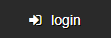
- Your account on the HomepointXI website is also where you SHOULD set your email address (which aids immensely in any needed future account/password recovery issues).
5. Ashita Addons and Plugins
Due to HomepointXI using a reverted version of Ashita, you'll probably notice that you can't utilize the Ashita Launcher to download any Addons/Plugins. All addons/plugins that are authorized for use here on HomepointXI were already included in the AshitaV3 installer used above in Step 2, but if you wish to view details about these addons/plugins, click the following pages.
- There is currently no way to utilize the reverted Ashita Launcher to do this, so instead, check these pages for links to versions of the Ashita Addons/Plugins that will work with the reverted version of Ashita.
Using Windower
Please be aware that Windower is not fully supported on HomepointXI, which means should you run into issues related to private servers specifically, you should ask Windower support. Also be aware that since most of us at HomepointXI use Ashita, we're unlikely to be able to help you on Windower issues. Contact Windower themselves if you need assistance.
1. Download Windower
To get started, download Windower 4 here.
Additionally, you're going to need XiLoader. Download XILoader from here.
2. Moving Files
Drop the XiLoader.exe into your PlayOnline folder.
For 32bit Windows: C:\Program Files\PlayOnline\SquareEnix\PlayOnlineViewer\
For 64bit Windows: C:\Program Files (x86)\PlayOnline\Square Enix\PlayOnlineViewer\
After this, run Windower.exe in its own folder to trigger the update that downloads all the necessary files for Windower to function.
Close Windower after it has finished downloading all the necessary files.
3. Configuration
Open settings.xml with some type of editor, such as Notepad ++. Additionally, you can also open Windower and create a second profile.
You'll need to add the <executable>XiLoader.exe</executable> to every profile, as well as the <args> </args> with your server information and login.
Here is an example:
<profile name="local">
<consolekey>Insert</consolekey>
<mipmaplevel>6</mipmaplevel>
<uiscale>1</uiscale>
<supersampling>2</supersampling>
<bumpmapping>true</bumpmapping>
<args>--server connect.homepointxi.com --user username --pass password</args>
<executable>DRIVE_LETTER:\path\to\xiloader.exe</executable>
</profile>
Note the path cannot contain spaces and cannot be a relative path unless in the same directory as windower (just using "xiloader.exe" works in that case). Also note windower devs occasionally break this during updates.
As an example:c:\xiloader\pol.exeworks without renaming SE's pol.exe at all
Make sure you save changes to the file and then exit, then load Windower.
4. Connecting!!!
You should be able to select your profile for HomepointXI server from the Windower list of server shortcuts then click the Launch icon.
![]()
The XILoader (bootloader) window will appear and prompt you to Login or Create a New Account
This is where you create a new account. This account is what is used to login to the gameserver and then load you into FFXI, where you would then create a character.
- This account is also what you would use if you needed to login to the HomepointXI website (useful for getting the character (associated with the account) unstuck if they so are in-game).
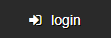
- Your account on the HomepointXI website is also where you SHOULD set your email address (which aids immensely in any needed future account/password recovery issues).
Troubleshooting
If you find yourself struggling to understand this guide or you're having an issue, please verify and make sure you haven't missed a step. Afterwards, if you continue to run into complications, please utilize the following options for help.
Discord
On Discord, there is almost always a staff member present to assist you, as well as knowledgeable players that are willing to help as well. Please connect to your Discord channel using this link.
Please note that our staff and players are all real people and can get busy. If you don't get a response right away by saying something in the main channel, please be patient.
Github
Lastly, if you have found an issue with the installation itself or something game-related, please fill out the form provided on our github. You can find this here for game-related issues, or here for website or wiki related issues. If you are reporting a wiki-related issue, please make sure to mention in your report that it pertains to the wiki.
This concludes the guide, thanks for choosing HomepointXI and have a great day, we can't wait to see you in-game!