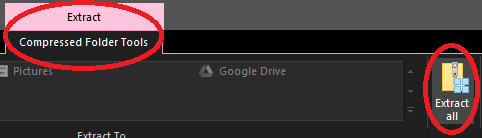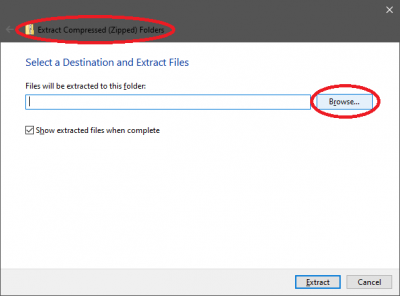Difference between revisions of "Ashita Plugins"
From HomepointXI Wiki
m |
m |
||
| Line 11: | Line 11: | ||
<ol><li value="6">Click on the '''Browse''' button on the window that appears (the '''Extract Compressed (Zipped) Folders''' window). </li></ol> | <ol><li value="6">Click on the '''Browse''' button on the window that appears (the '''Extract Compressed (Zipped) Folders''' window). </li></ol> | ||
[[File:Browse button.png|400px]] | [[File:Browse button.png|400px]] | ||
| − | <ol><li value="7">On the window that appears (the '''Select a destination''' window), navigate to the folder that you Ashita installed to (default is | + | <ol><li value="7">On the window that appears (the '''Select a destination''' window), navigate to the folder that you Ashita installed to (default is '''C:\Ashita\''').</li></ol> |
<ol><li value="8">Click on the the '''Select Folder''' button on the window.</li></ol> | <ol><li value="8">Click on the the '''Select Folder''' button on the window.</li></ol> | ||
<ol><li value="9">Click on the the '''Extract''' button on the window (the '''Extract Compressed (Zipped) Folders''' window).</li></ol> | <ol><li value="9">Click on the the '''Extract''' button on the window (the '''Extract Compressed (Zipped) Folders''' window).</li></ol> | ||
Revision as of 13:29, 28 March 2022
Installation Process
For any of the below Ashita plugins, use the following process to install:
- Click on the link to download the .zip file.
- Navigate to where you downloaded the .zip file to
- Open the downloaded .zip file by double-clicking on it.
- In the downloaded .zip file, open the release folder by double-clicking on it.
- Click on the Extract All button on the Extract → Compressed Folder Tools ribbon
- Click on the Browse button on the window that appears (the Extract Compressed (Zipped) Folders window).
- On the window that appears (the Select a destination window), navigate to the folder that you Ashita installed to (default is C:\Ashita\).
- Click on the the Select Folder button on the window.
- Click on the the Extract button on the window (the Extract Compressed (Zipped) Folders window).
- If you are prompted to overwrite files, accept this!